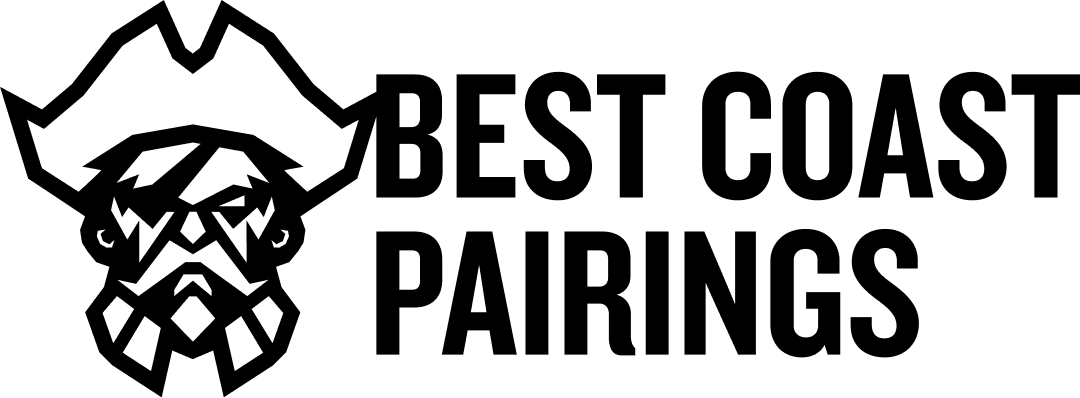Tournament Software Instructions
CATAN Studio is excited to offer web-based tournament software in partnership with Best Coast Pairings. The below guide will hopefully answer any questions you might have, either when reading instructions provided in the Tournament Kit, or if you should run into an issue during your event.
While this software is suitable for use for all CATAN tournament events, CATAN Studio administrates the English-language tournament program only! If you are running an event somewhere other than the United States, Canada, the United Kingdom, the Republic of Ireland, South Africa, New Zealand, or Australia, and need assistance with your tournament, please refer to this page to locate contact information for the publishing partner in your country.
If you have any questions not addressed here, please reach out to the Organized Play Team or to Best Coast Pairings directly. We’re happy to help!
Submit Event
Official CATAN Championship tournaments must receive approval from the CATAN Organized Play team. That’s really easy to do! Just navigate to our event submission form.
Make sure you have an active account with Best Coast Pairings. This is the email address we will need when you submit the form.
Fill the form out and we will be in touch, usually within three (3) business days, with your BCP event link.
Edit Event Details
Most of your initial event setup is complete after submitting the event request, but there are a few details you may want to edit after submission.
To do this, log in to Best Coast Pairings by clicking LOGIN in the upper right of the website header.
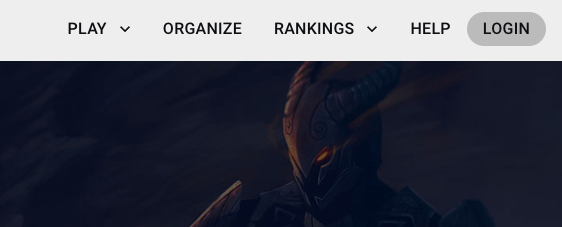
Enter the email address used when creating the event and your password.
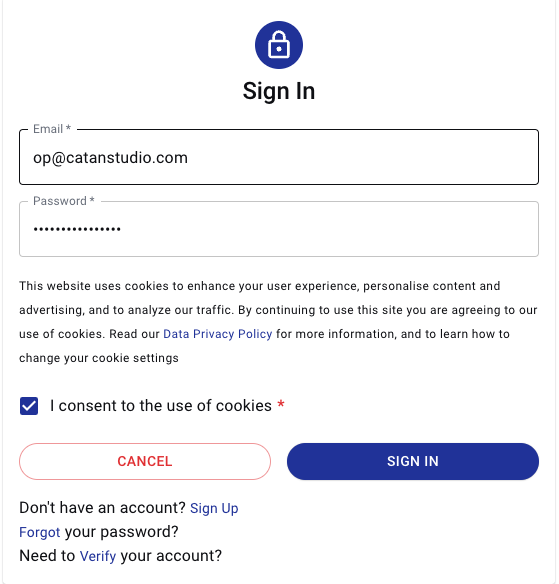
After successfully logging in, click ORGANIZE to see your event listing. Select the event you wish to edit.
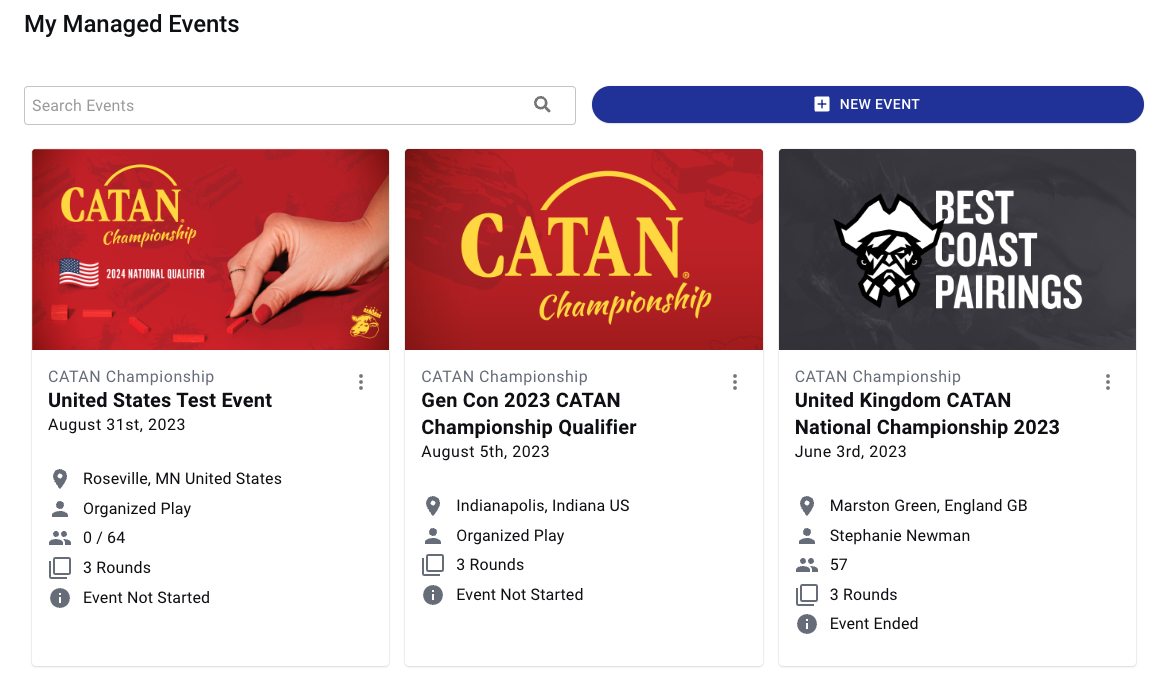
You will see a menu to your left. Under Event Settings, you see EVENT DETAILS.
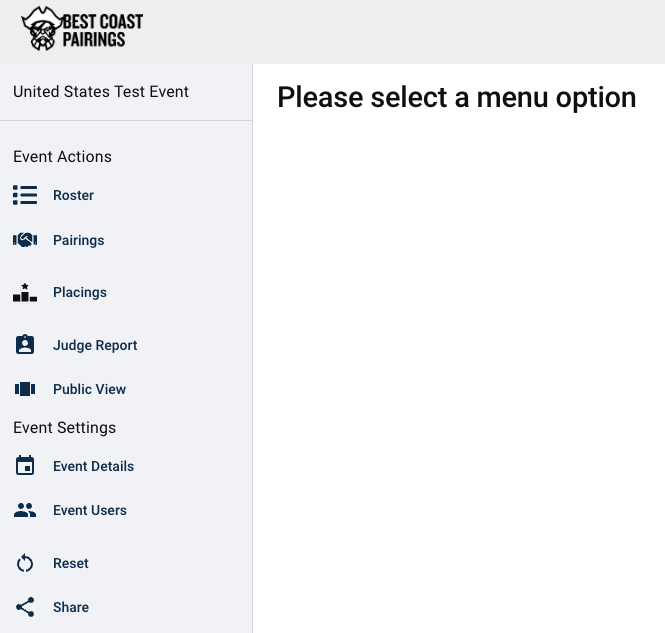
When you click that, you’ll see it looks similar to the initial event setup screen, with additional options.
To set up Online Registration: If you’d like players to pre-register (and/or pre-pay) you need to toggle this option on. Doing so will open a popup window where you can set a last refund date and the price of the ticket. Leaving the price blank will turn on online registration but not require payment (free event). You can access this again later by clicking on “Set Up Ticket Details.”
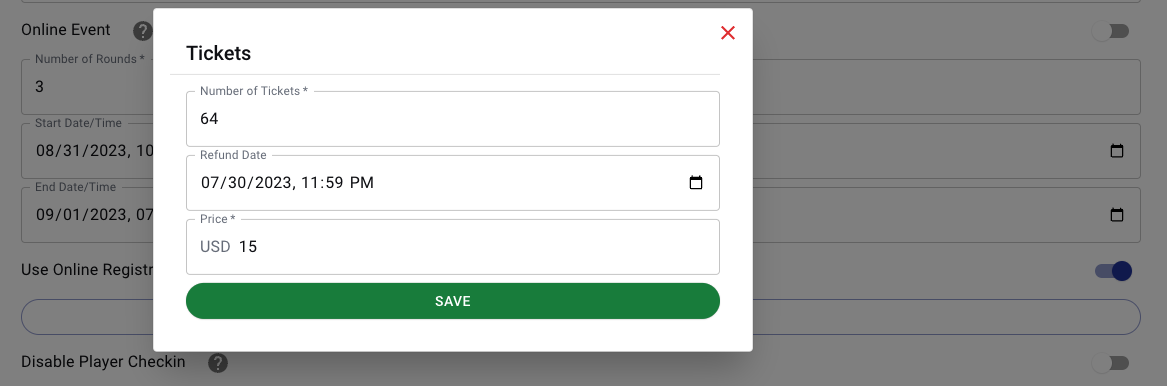
- Event Description: Here you can fill in all details specific to your event. If there are any badge requirements, extra fees, parking instructions, costume requirements, whatever — it all goes here.
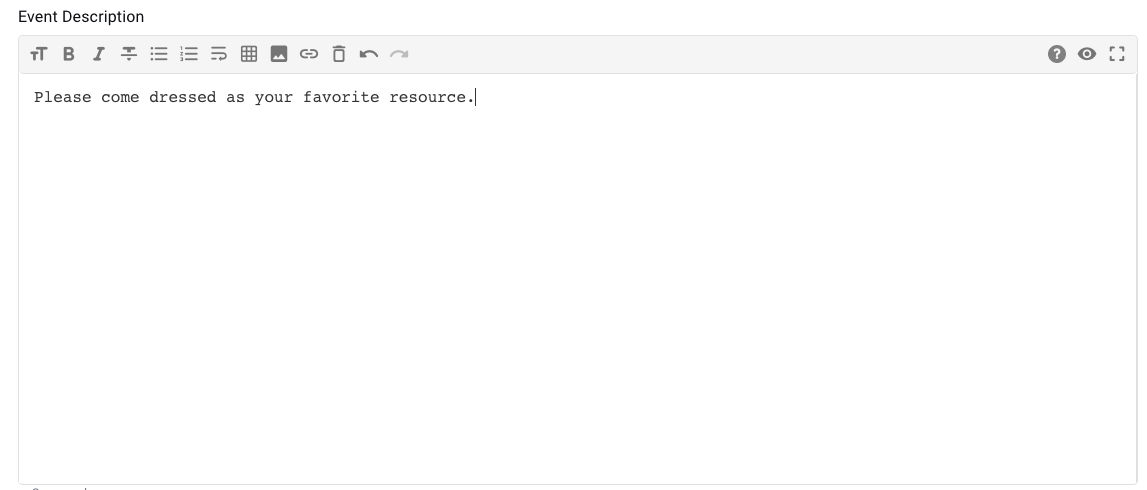
- You shouldn’t need to change any of the other options. Best Coast Pairings is a company that handles multiple game systems, and many of these options are not relevant to our custom scoring. Just leave them as they are.
Save when done at the bottom of the page!
NOTE:
You will need to have a Stripe account to use BCP’s payment system. To set up online payment using Stripe:
- Click on the User icon in the upper right corner of the header and navigate to “My Account.”
- Then select Bank Details. Click “Link Bank Account” and follow instructions.
- If you need assistance setting this up, reach out to BCP directly either via email (support@bestcoastpairings.com) or Facebook Messenger (@bestcoastpairings).
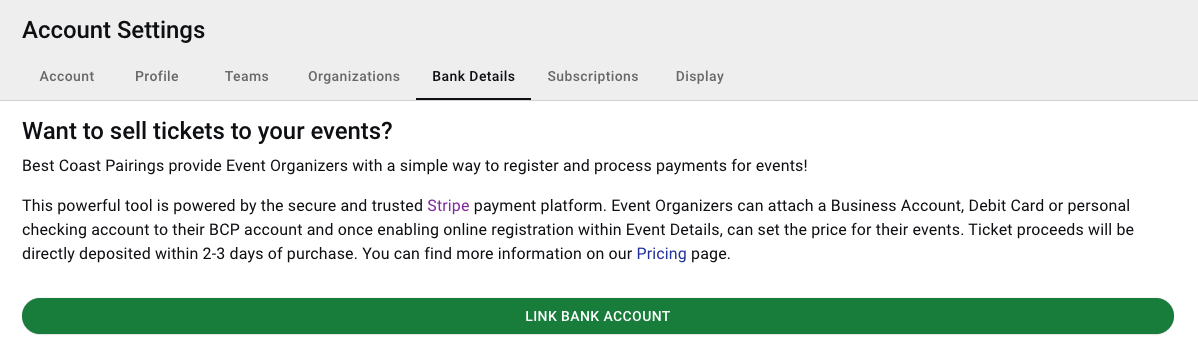
Register Players
We recommend turning on Online Registration in the Event Details (instructions above), but if you have walk-up players, you may add them to your event.
Log in to Best Coast Pairings by clicking LOGIN in the upper right of the website header. Navigate to your event listings by clicking on ORGANIZE.
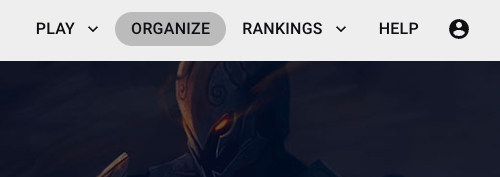
Click on the event and then, when you see the menu, select Roster.
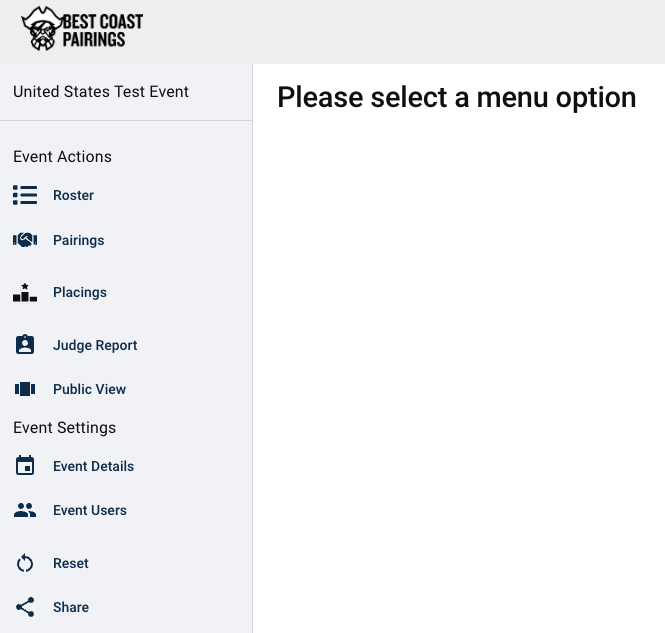
To add a player, click on + ADD PLAYER.
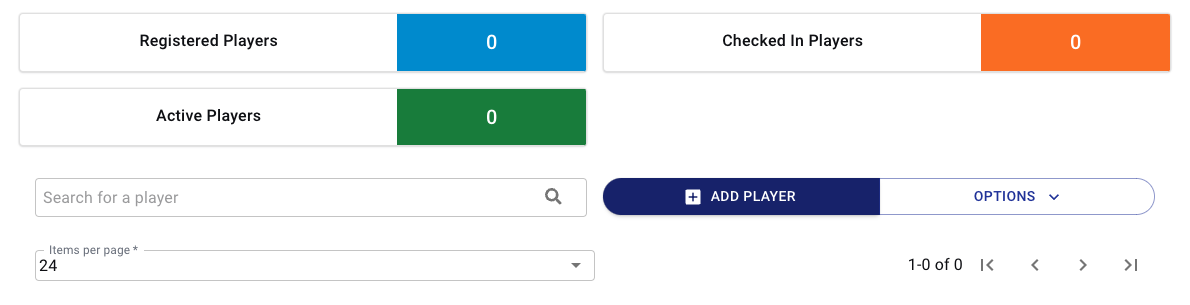
A popup will appear where you can enter player details.
Ensure the player’s proper email address is used: this is how the player app links across for players to view pairings, score recording, and record tracking.
NOTE: Club/Team Name is used when the software attempts to seat family members/friends at different tables during the Preliminary Round, so we recommend using this when possible. Give them the same Team Name to accomplish this (can be anything).
If this is in a pre-registration period, click REGISTER to save.
If the players are present and the event is about to start, you may select CHECK-IN to indicate they are ready to play.
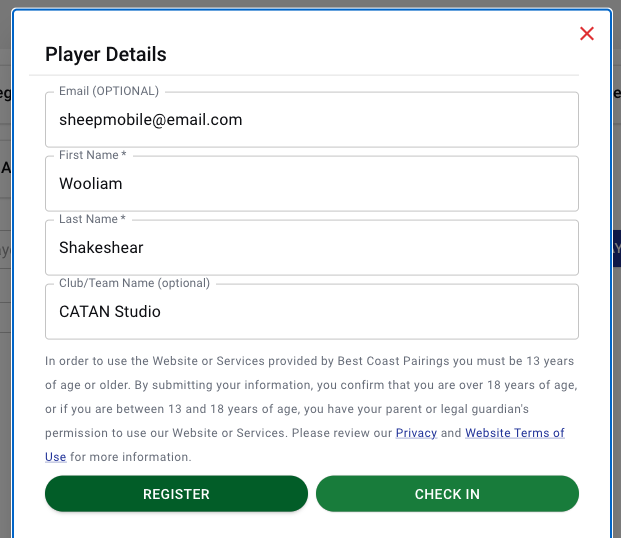
Start Event
Very Important: Ensure all players are “Checked In”. Players that are not “Checked In” will not be assigned a table.
Navigate to the “Pairings” menu and click “Start Tournament”. You will be prompted for an optional timer. Your screen will now show your tables.
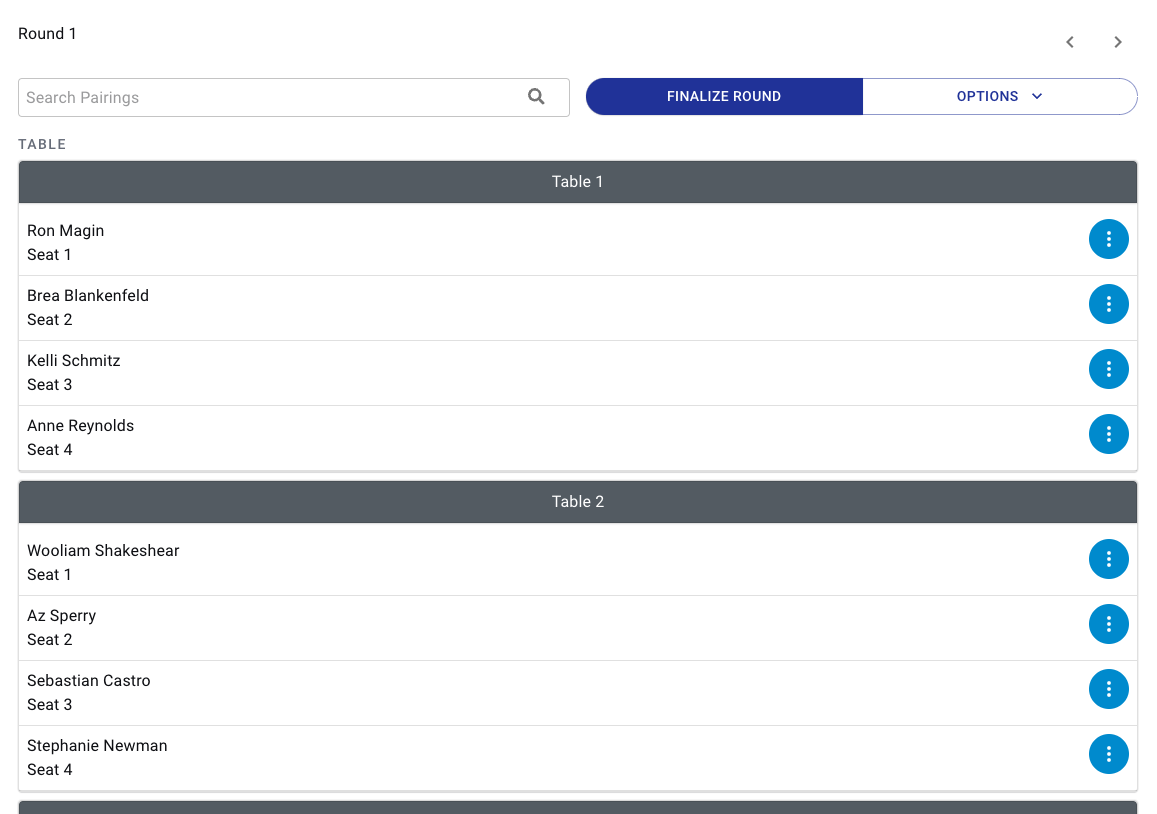
You can open the scorecard for a table by clicking on the table, and entering the scores for each player. Ensure you select the winner for each table, then submit and confirm.
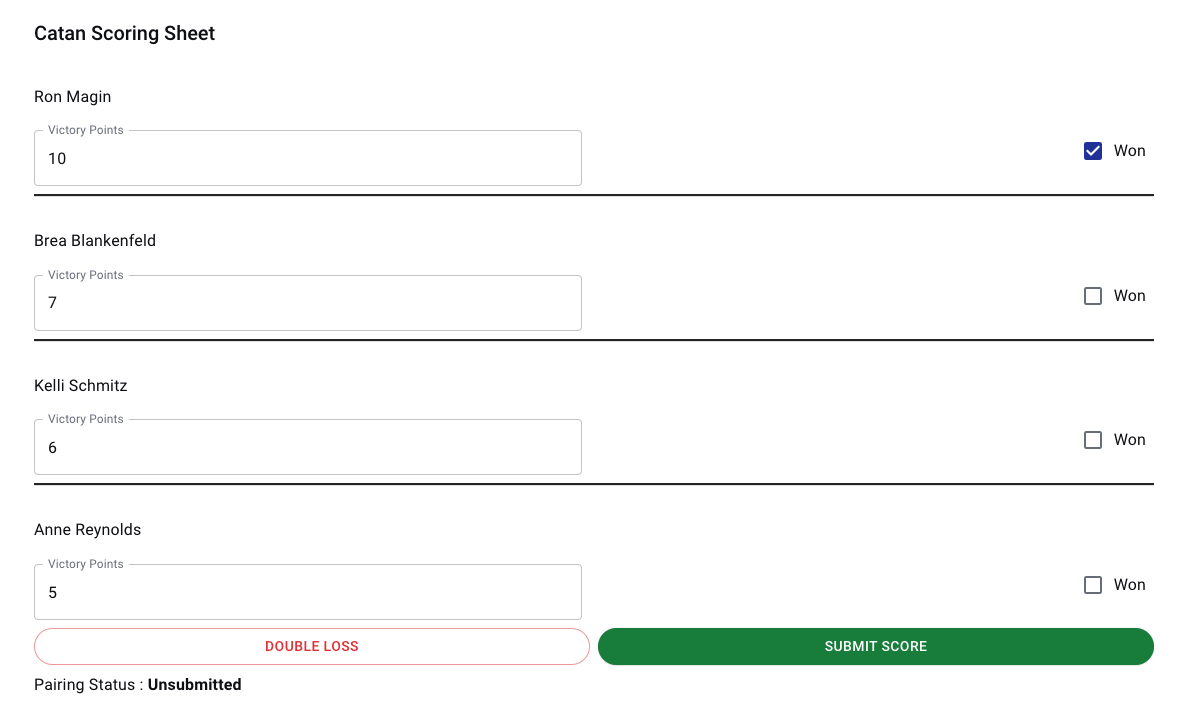
If you make a mistake, you can open the scorecard again to correct it.
Once all scores are submitted, you can advance the round by clicking FINALIZE ROUND and then NEXT ROUND. The new round will generate. Repeat until you reach the end of the Preliminary rounds.
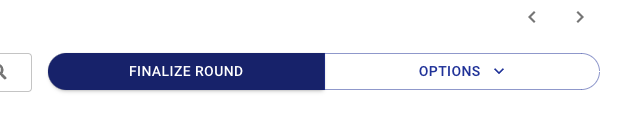
Between rounds, you may wish to print out or share rankings. You may do this from the main menu, selecting PLACINGS.
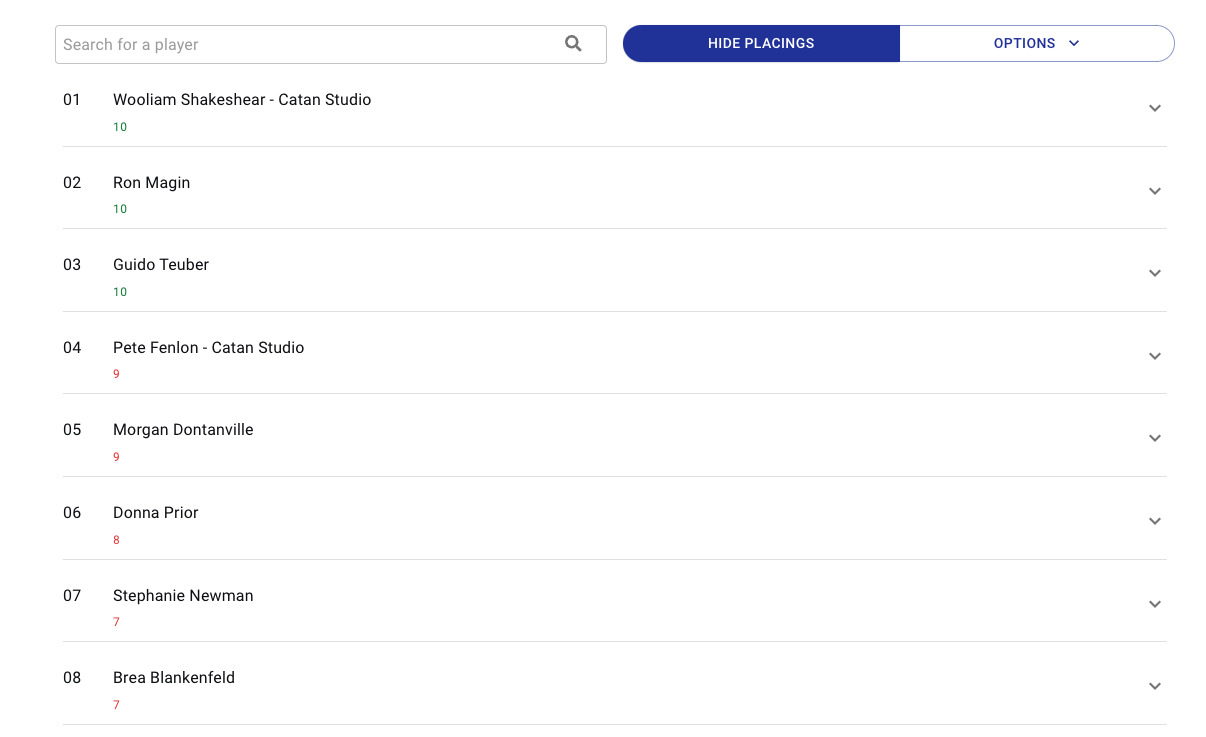
Semi-Finals/Finals: At the end of the preliminary rounds, you will see a popup with END TOURNAMENT and MAKE TOP CUT.
Click MAKE TOP CUT. If for some reason you have closed that popup, you can create the Top Cut by naviating to the Pairings page and clicking on the Options drop down, then select Top Cut.
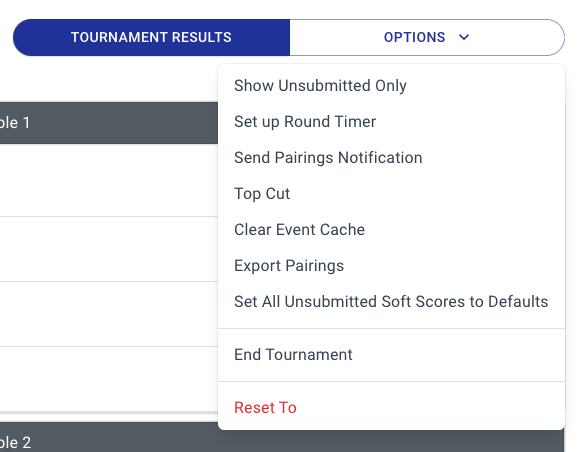
Here, select Cut by Player Count, and depending on the size of your tournament, select either 4 (for events with fewer than 28 players) or 16.
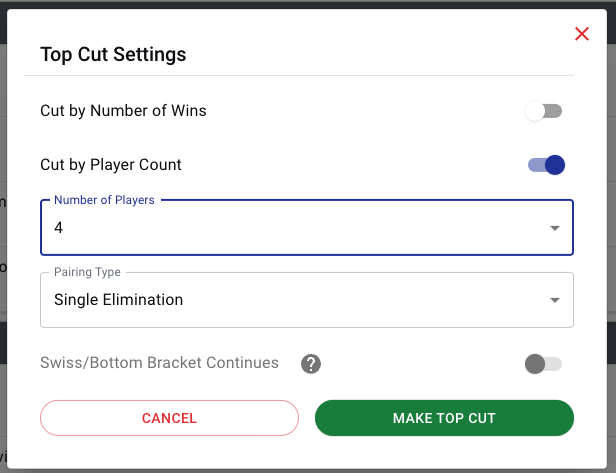
Round 4 will be created, with either your top 16 players at 4 tables, or your top 4 at one.
Enter scores and mark winners as before. At the end of round 4, winners from each table in Round 4 (in 16-player semifinals) should advance to the Final round (Round 5). Enter scores for the final round, confirm and Finalize Round, then END TOURNAMENT.
Submit Results
When your event is completed, navigate to the PLACINGS menu and under OPTIONS, select Submit to Circuit.
A popup will appear with your Country Circuit, click there to submit your results! Your scores will automatically be sent to CATAN Studio and we will be in touch with your winner to discuss their appearance at the next National Championship.
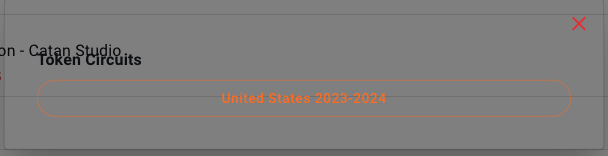
We are committed to making sure your transition to using our tournament software is simple and bug-free! Please don’t hesitate to reach out with any questions or concerns.
For immediate assistance you can reach the BCP team on Facebook Messenger, or support@bestcoastpairings.com